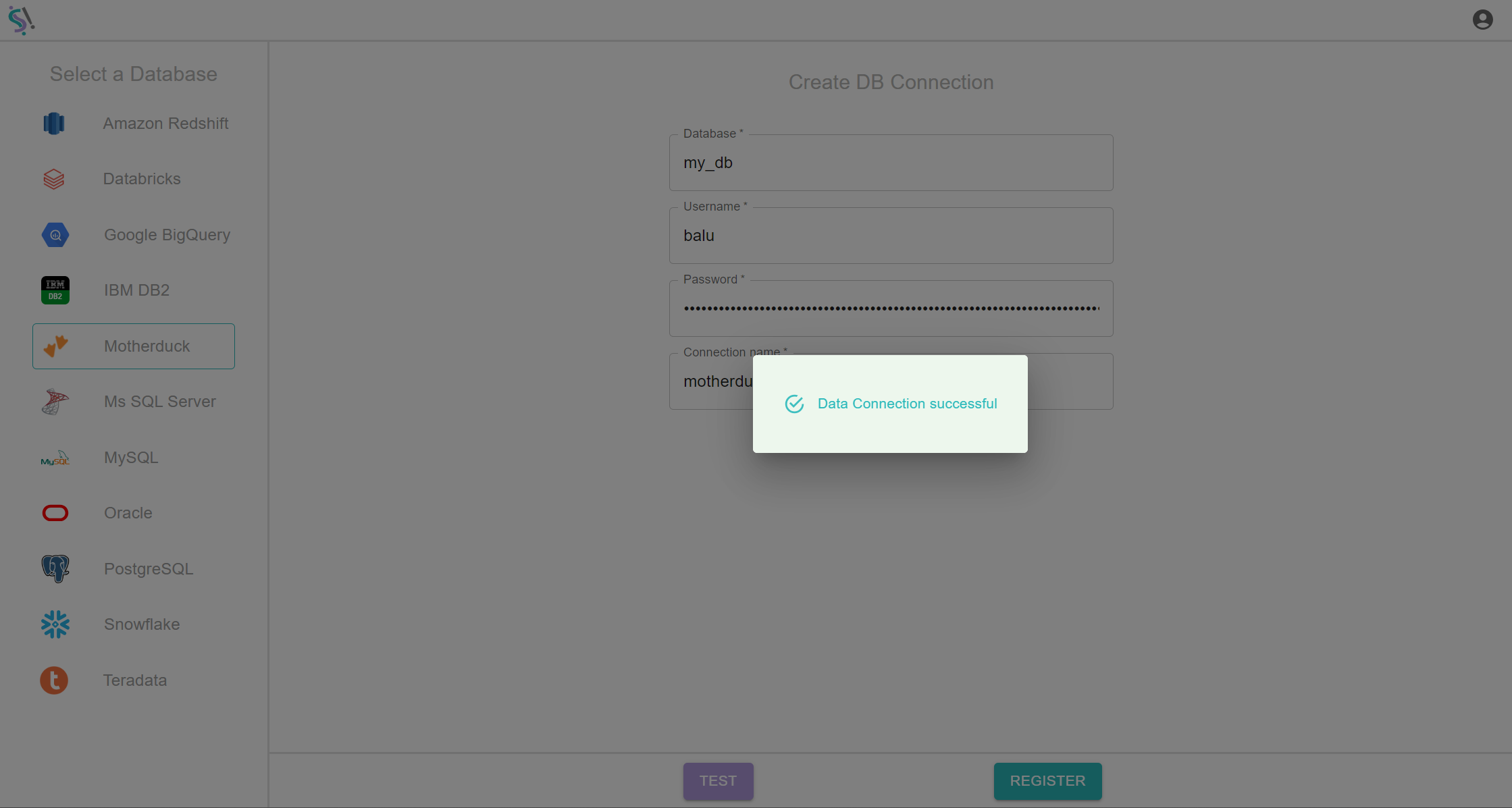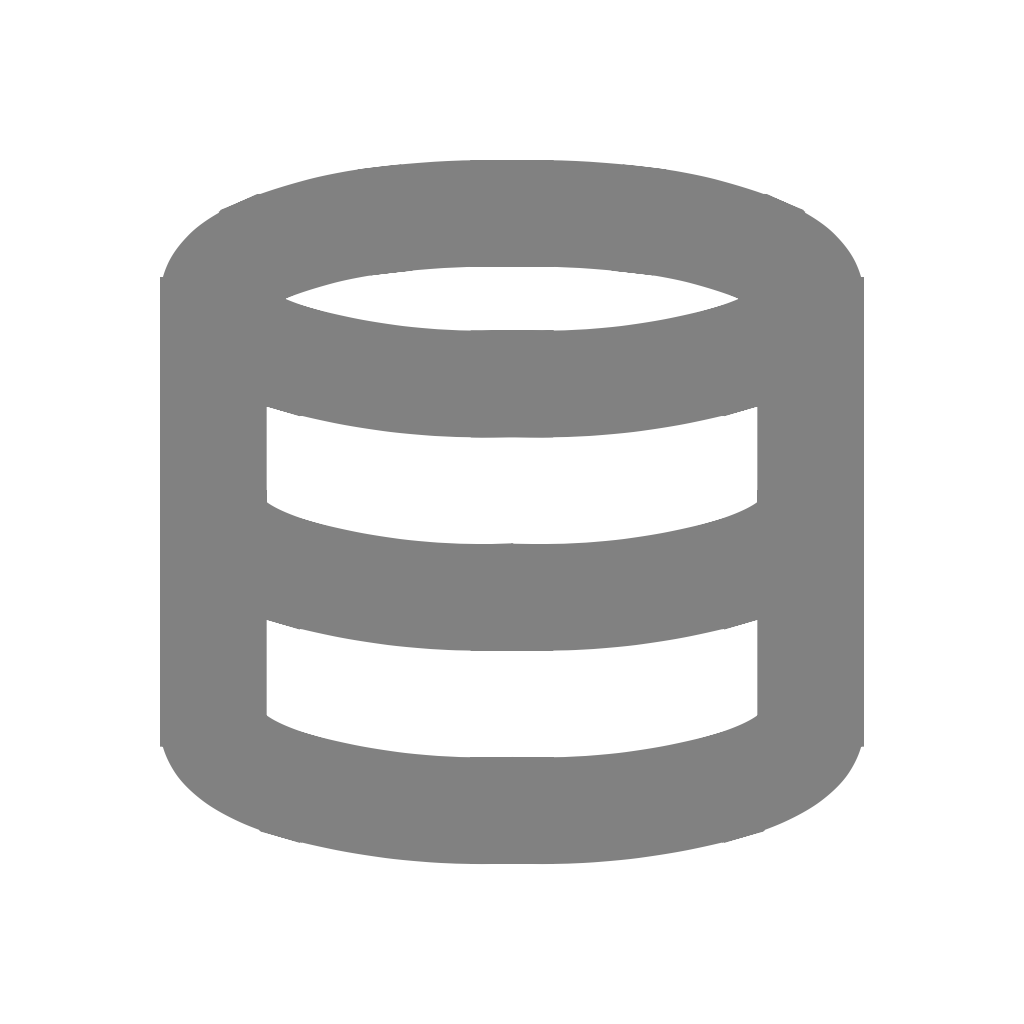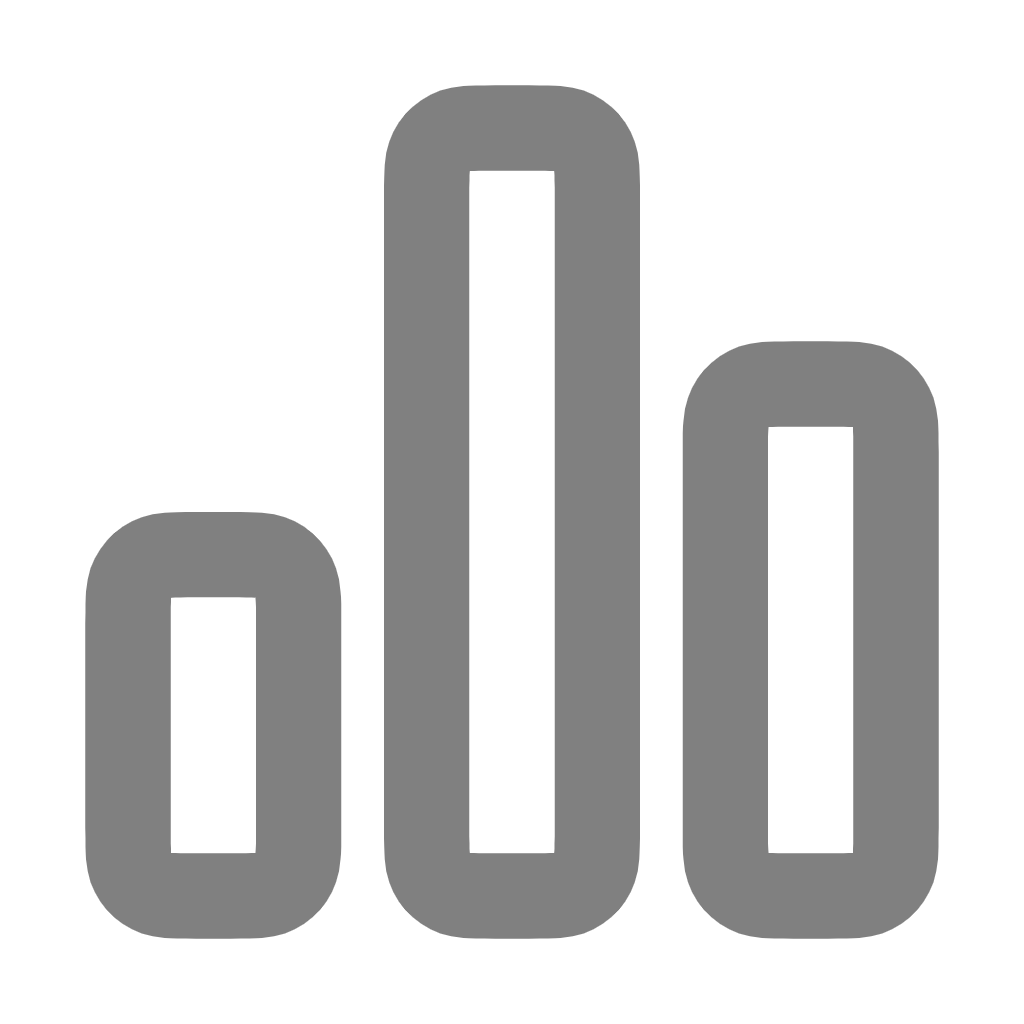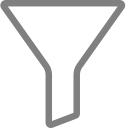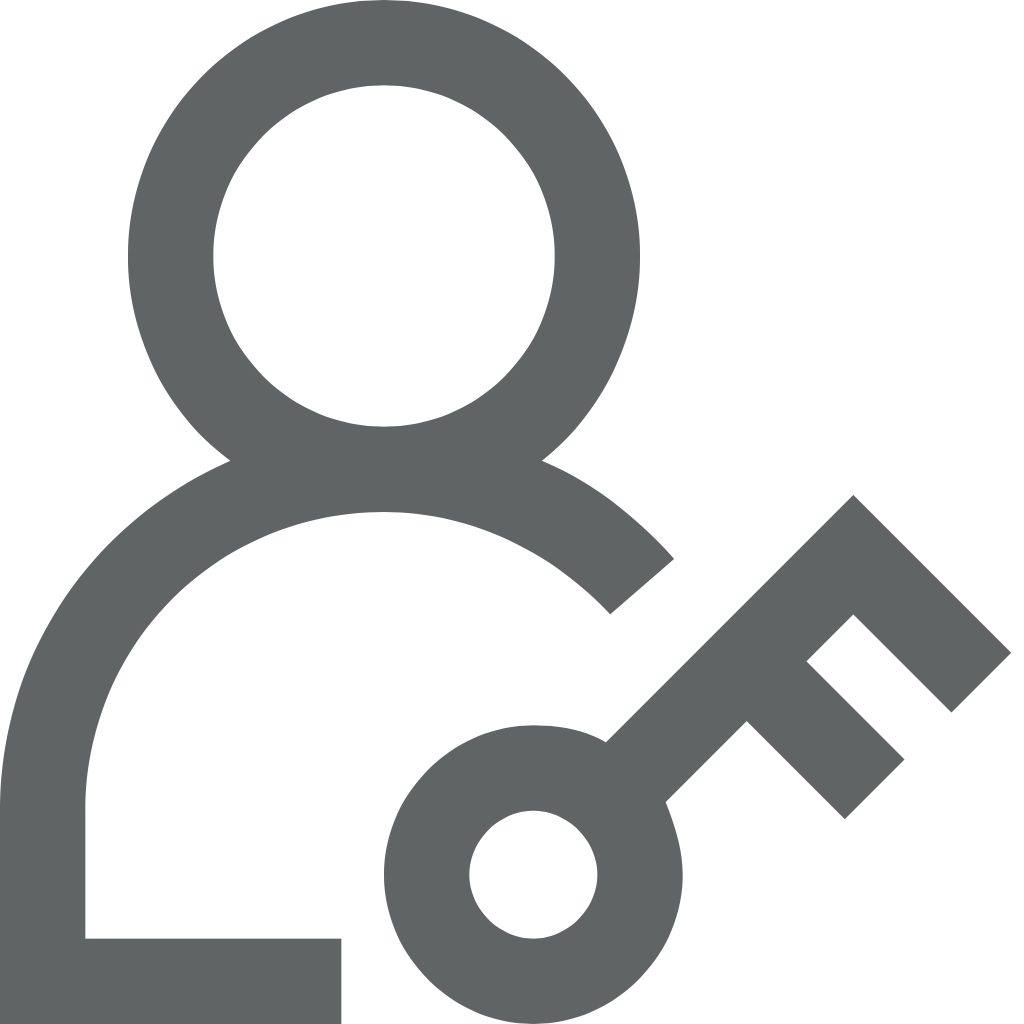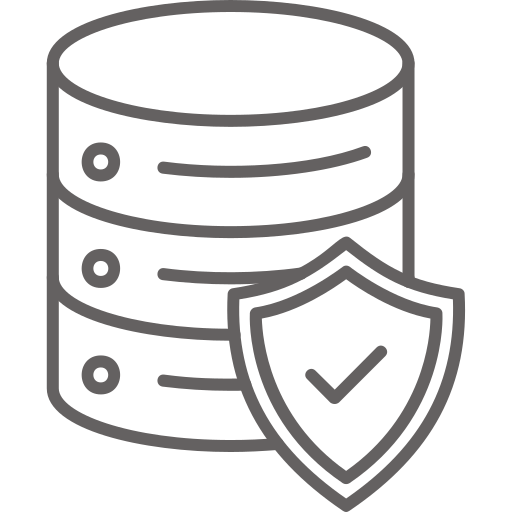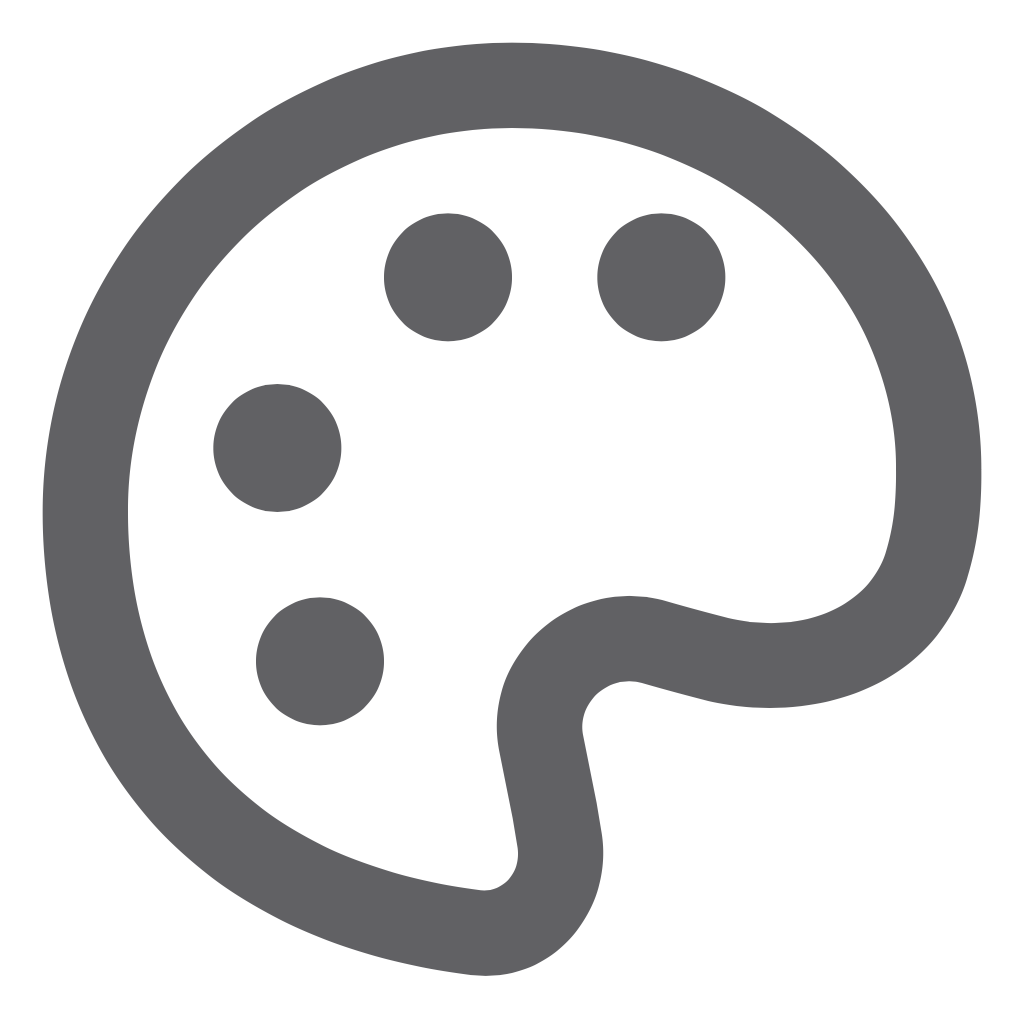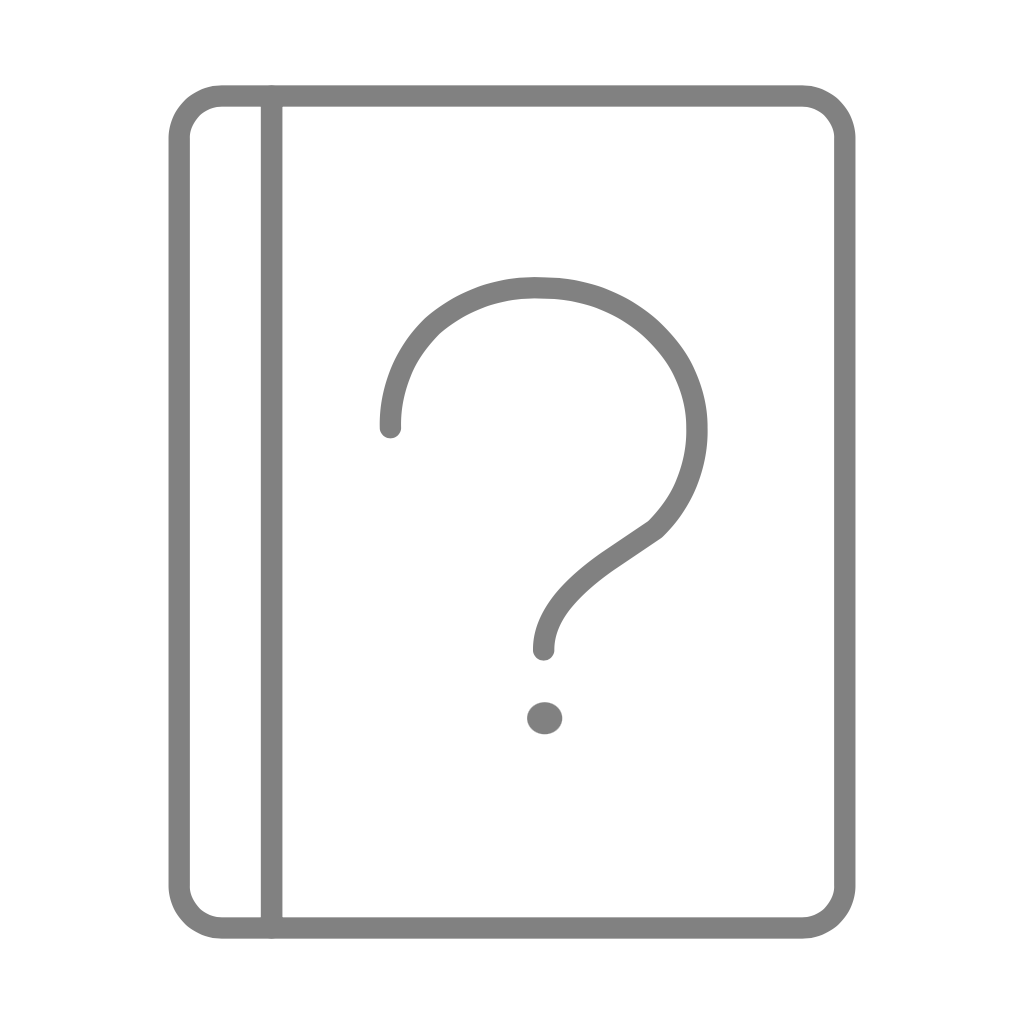 Signin
SigninMotherduck
To add a database connection, click on database you want to connect in Select a Database section at right side.
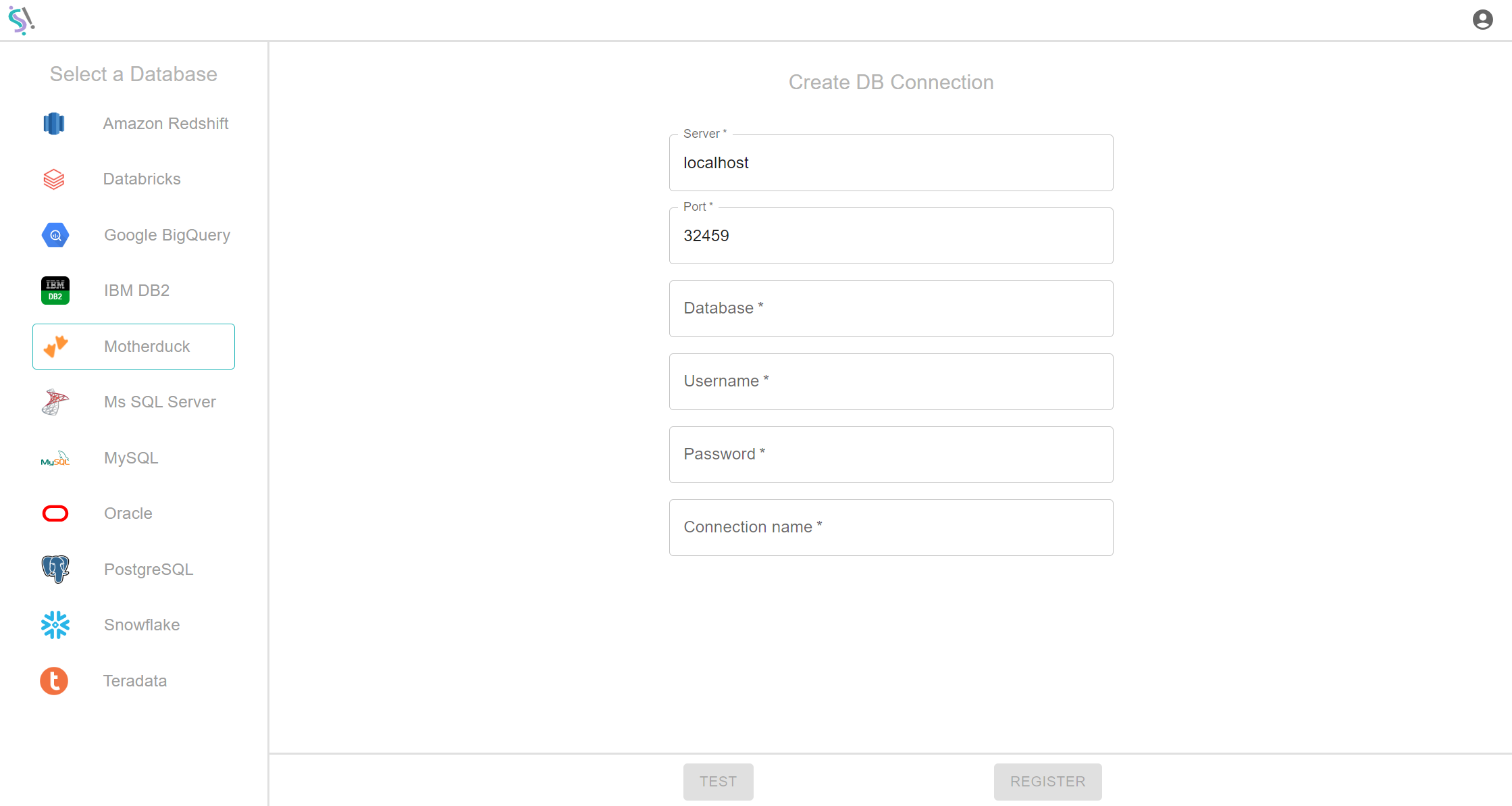
Server URL
Your database Server URL (e.g., localhost).
Database
The name of the database you want to connect to.
Username
Your database’s username (e.g., myusername).
Password
Your database’s password (e.g., mypassword).
Connection name
The display name for the database in Silzila interface. It must be unique and non repeated name.
Test and Register
After fill out the fields, first make Test Connection and then make Register Connection.
Test
In Motherduck, first do test connection process mentioned above, in this process if your test connection get passed then you will be get notification like Test Connection successful.
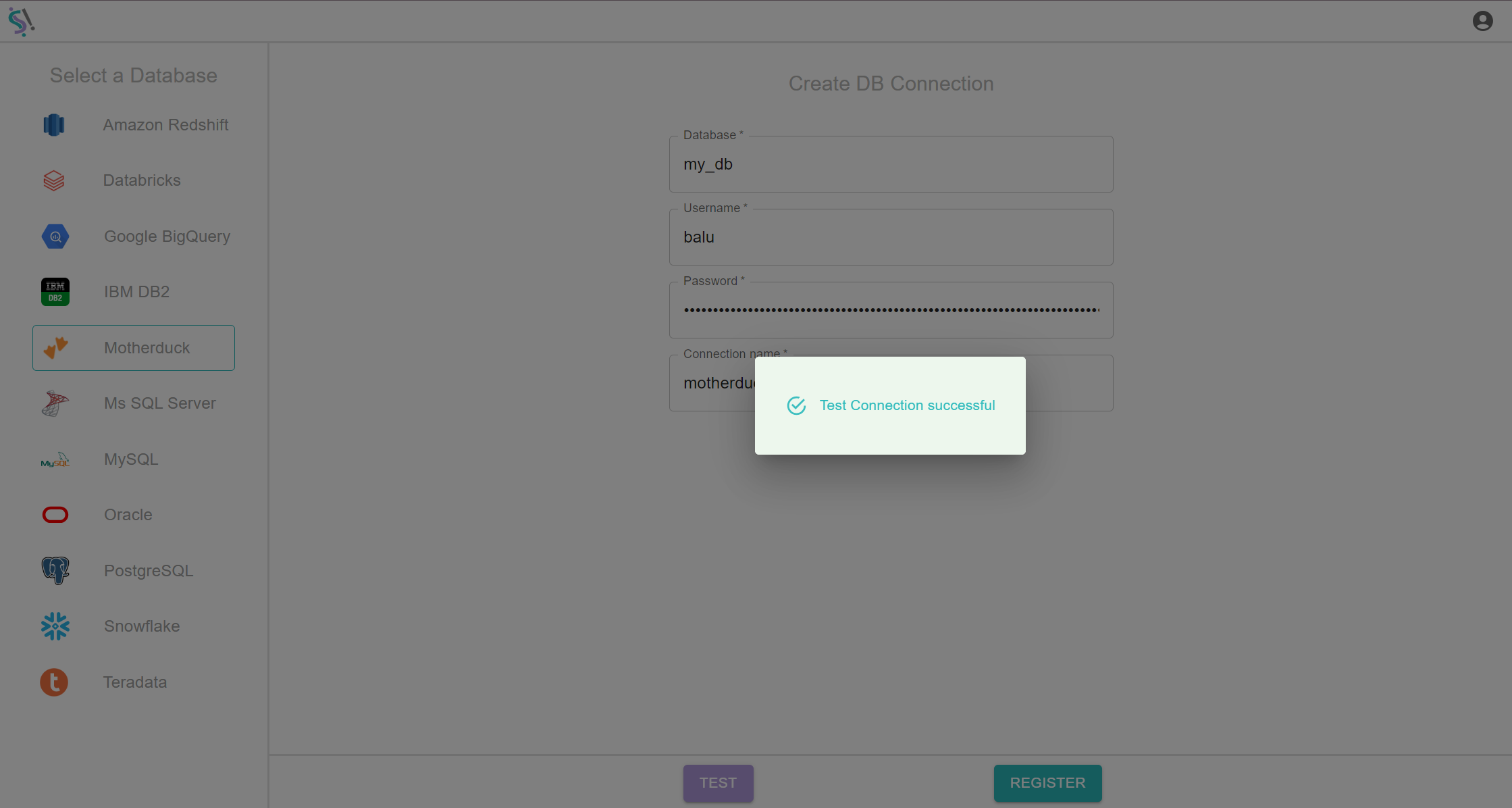
Register
After successful test connection, do register connection mentioned above, in this process if your data connection get passed then you will be get notification like Data Connection successful.